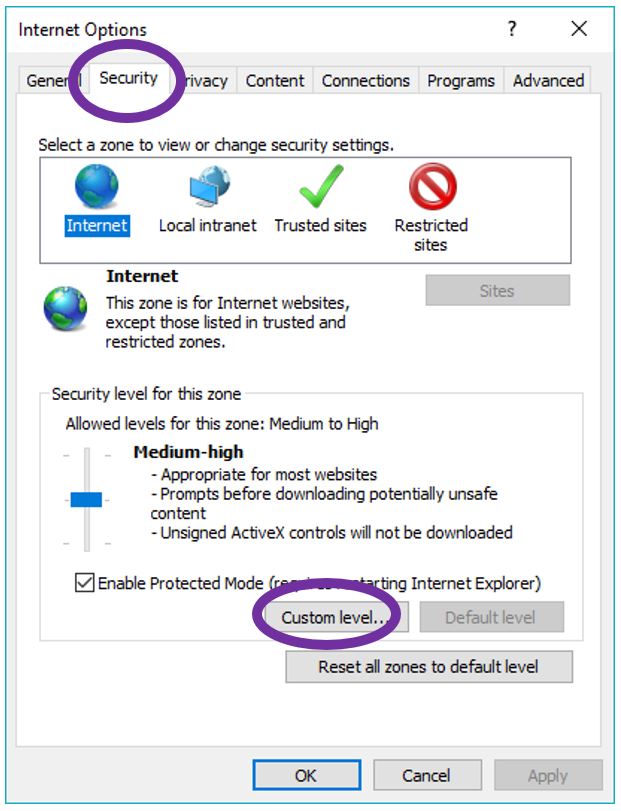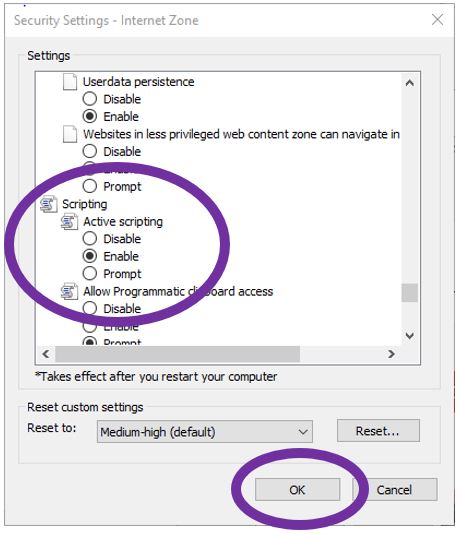Enable JavaScript Tutorial
JavaScript is a scripting program language used in CTFA challenges. It must be enabled to ensure functionality of the challenges. Failure to enable JavaScript may cause web content to be limited or unavailable. The following guide will help users enable JavaScript in the browsers CTFA supports.
Chrome:
- On Chrome web browser window, click on the three dots on the top right of the screen
- Select settings from the drop-down menu
- At the bottom of the page click on Advanced
- Expand Site Settings by clicking the right arrow to the right of ‘Site Settings’
- Ensure JavaScript says Allowed. If not click and change to allowed
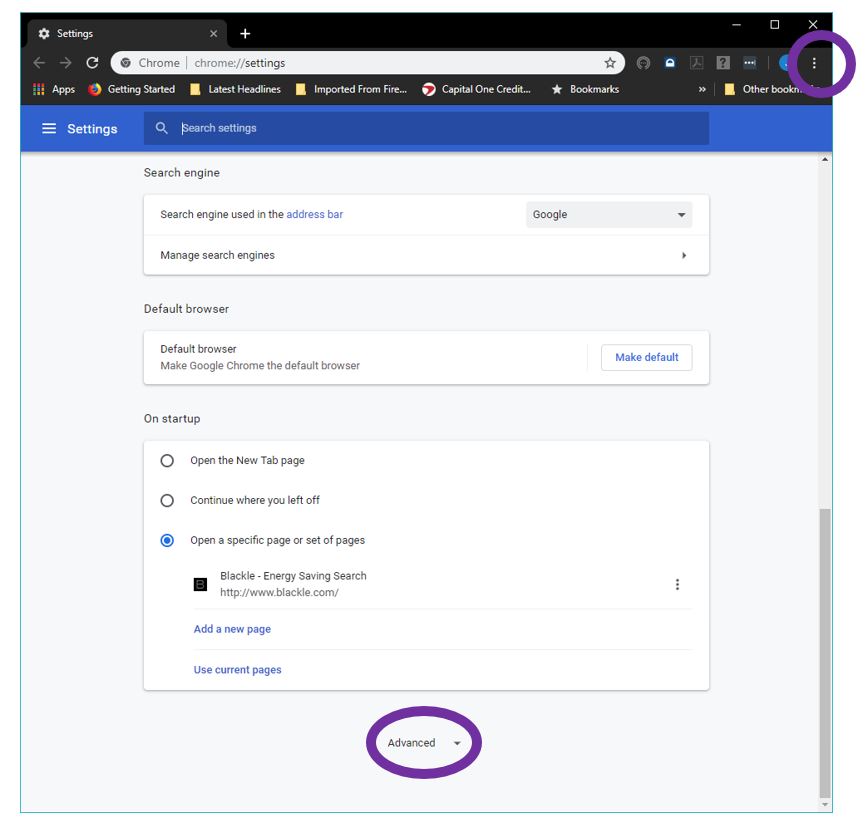
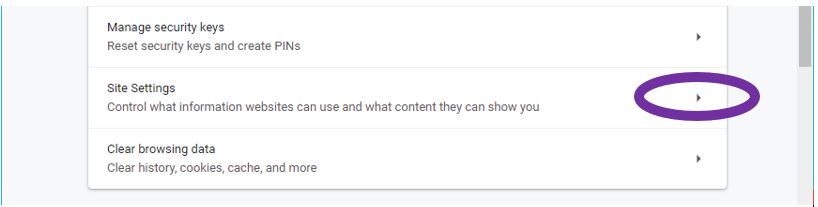
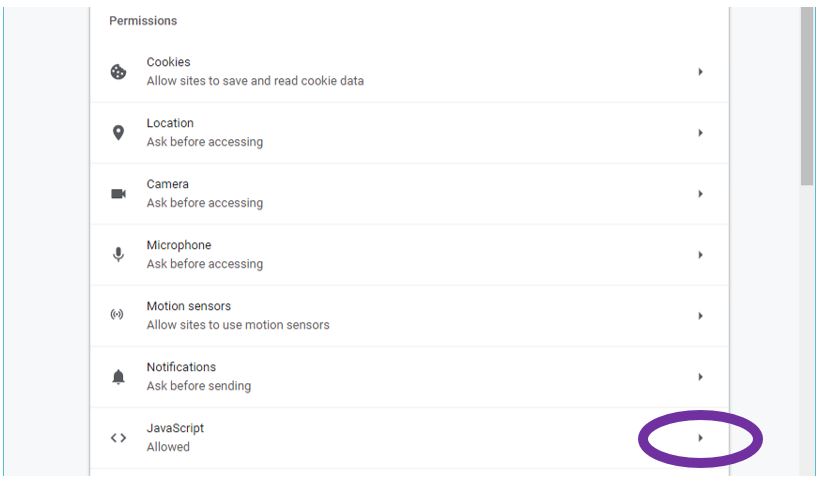
Opera:
- Click Opera icon on top left of Opera web browser
- Select settings from the drop-down menu
- Click on Advanced
- Select Privacy and security
- Select content settings
- Ensure JavaScript says Allowed. If not click and change to allowed
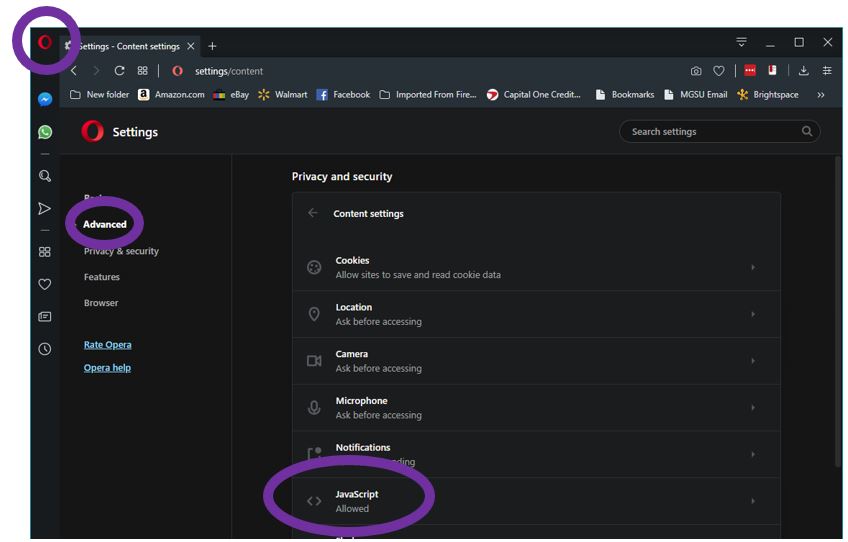
Firefox:
- Open Firefox web browser and type about:config in the address bar
- Click accept the risk
- Type javascript.enabled in the search box
- Ensure that the value column is true. If it isn’t, change to true by double clicking false and change value to true
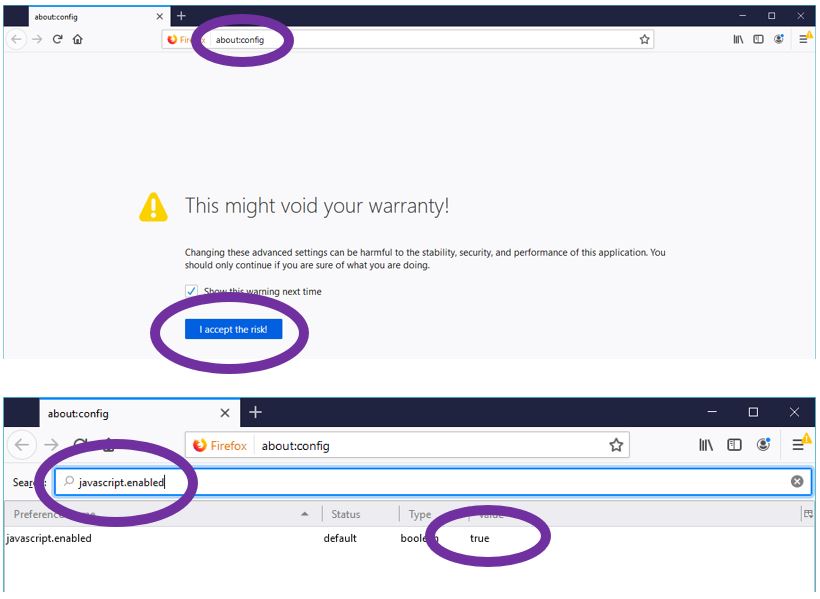
Edge:
Microsoft Edge Home and Starter Editions are preconfigured to allow JavaScript and cannot be changed.
Internet Explorer:
- Click setting icon on top right of Internet Explorer (IE) web page
- Select Internet Options from pop-up window
- Go to Security tab then click custom level
- Scroll to scripting and ensure active scripting is enabled and if not click enabled then ok